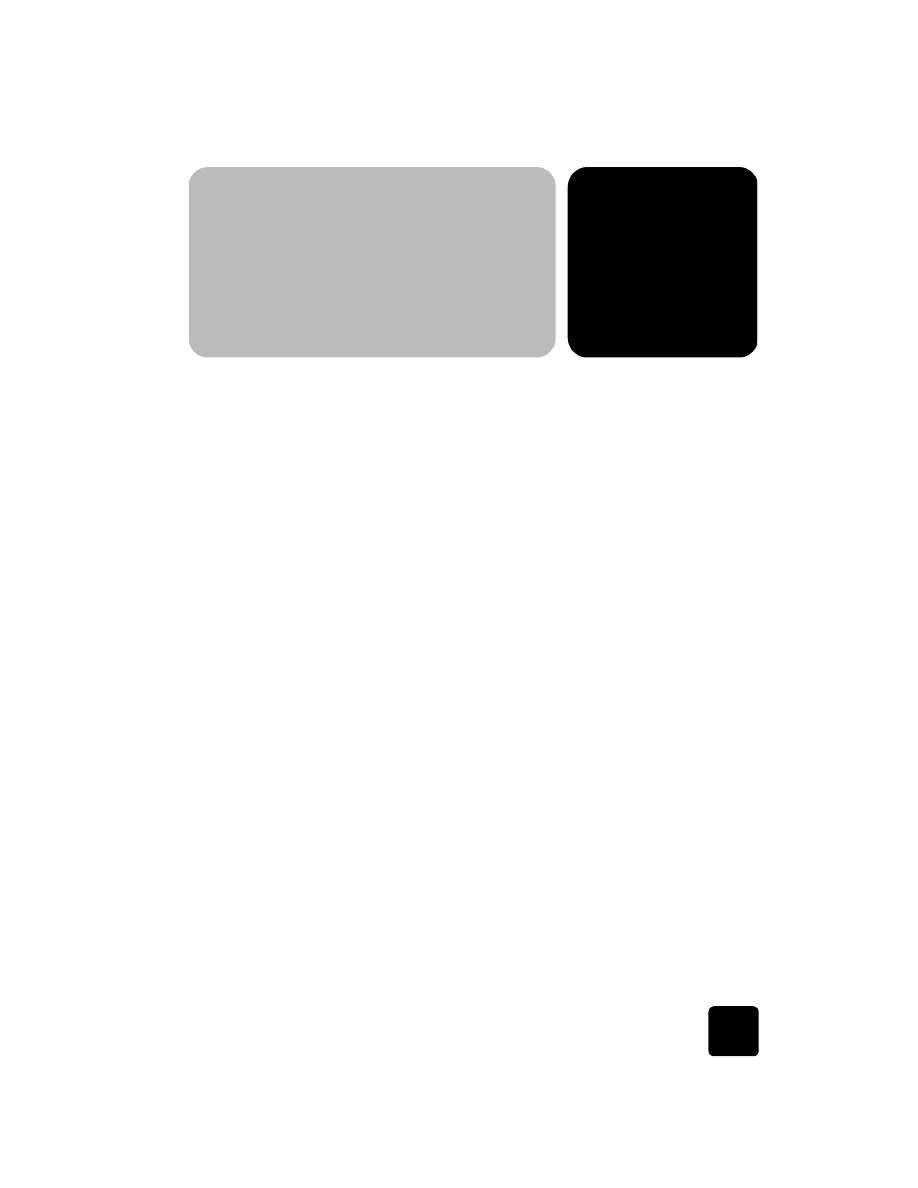
scan an original
You can start a scan from your computer or from your HP OfficeJet.
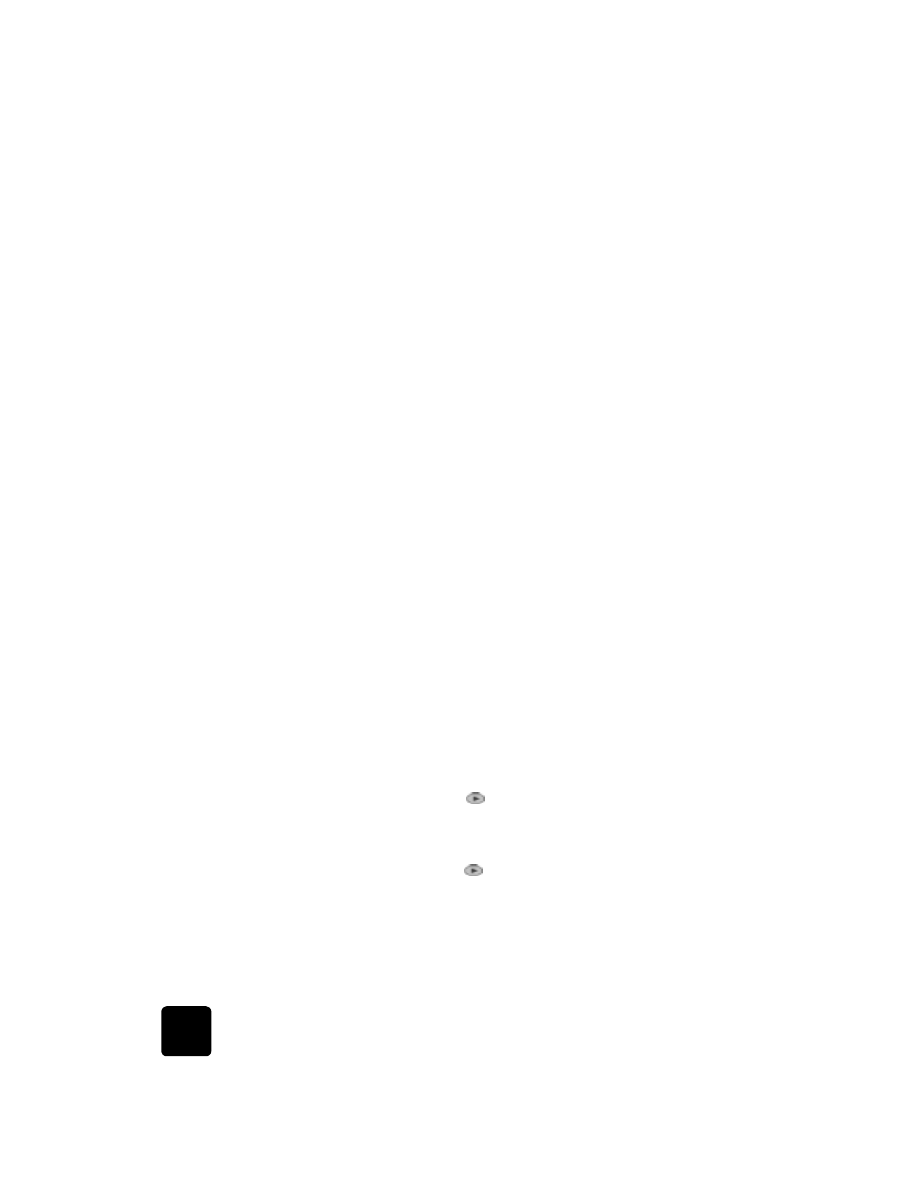
use the scan features
24
hp officejet d series
to scan an original from your Windows computer
1
Load your original on the glass or in the automatic document feeder
(ADF).
2
Press Start Scan.
A scan of the original appears in the HP Image Viewer.
3
In the HP Image Viewer, you can edit the scanned image. When you
have finished, click Accept.
The HP OfficeJet does a final scan of the original and sends the image
to the HP Photo View Center.
See the onscreen User’s Guide for more information about using the
HP Image Viewer.
to scan an original from your Macintosh computer
1
Load your original on the glass or in the automatic document feeder
(ADF).
For more information, see load originals on page 15.
2
Press Start Scan.
A scan of the original appears in the HP Scan Window.
3
In the HP Scan Window, you can preview the image, change the
image type, and select a different destination. Select a destination,
then click Send Now!.
The HP OfficeJet does a final scan of the original and sends the image
to the HP Workplace.
See the onscreen User’s Guide for more information about using the
HP Workplace.