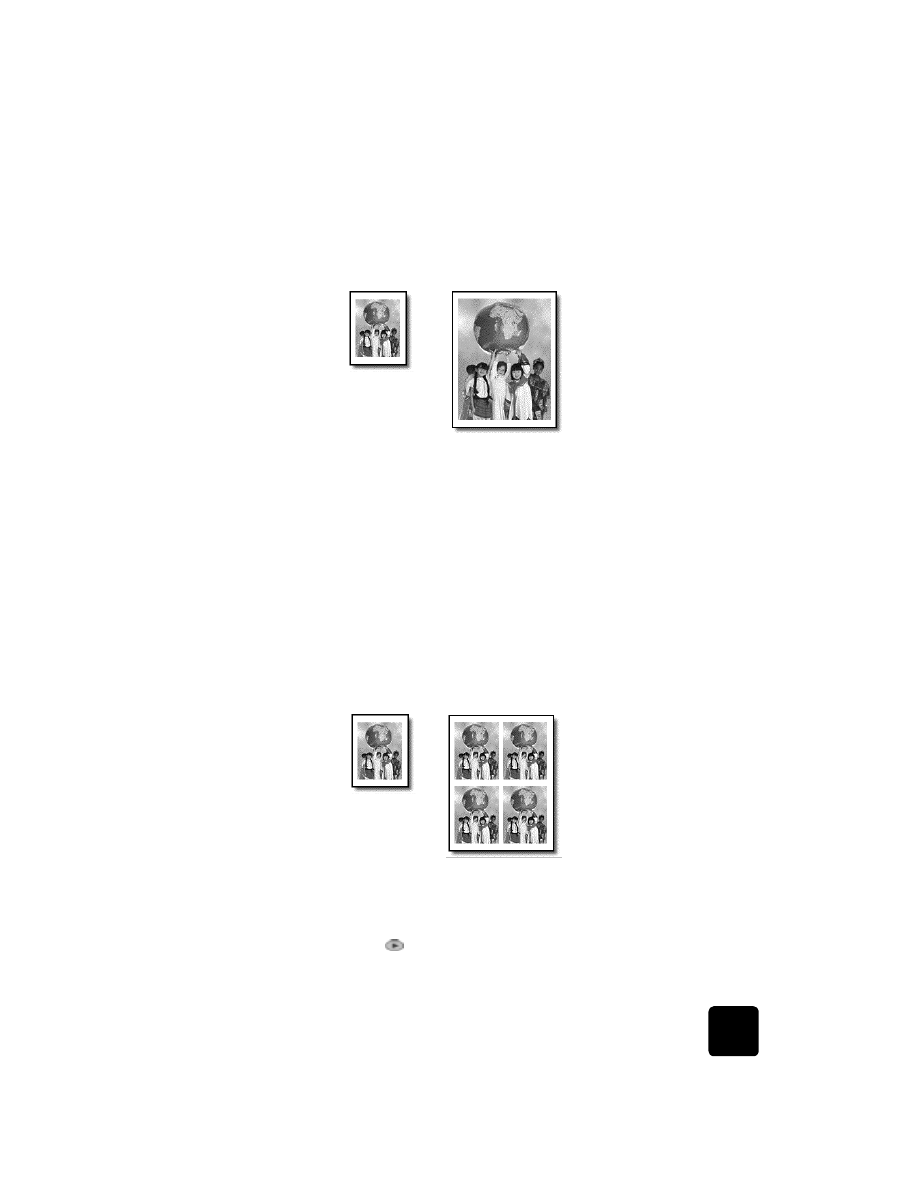
print several
copies on one
page
You can place multiple copies of an original on one page by selecting a
photo size and then selecting the number of copies you want.
There are several common photo sizes available from the Which Size?
option, which you access from the Special Features button. After you select
one of the available sizes, you may be prompted to select the number of
copies that can be placed on the page if there is room for more than one.
1
Load the original on the glass.
2
Load the appropriate paper in the main tray.
3
Press Special Features until Which Size? appears.
4
Press
until the desired photo size appears, then press Enter.
Original
Fit to Page
Original
Copy
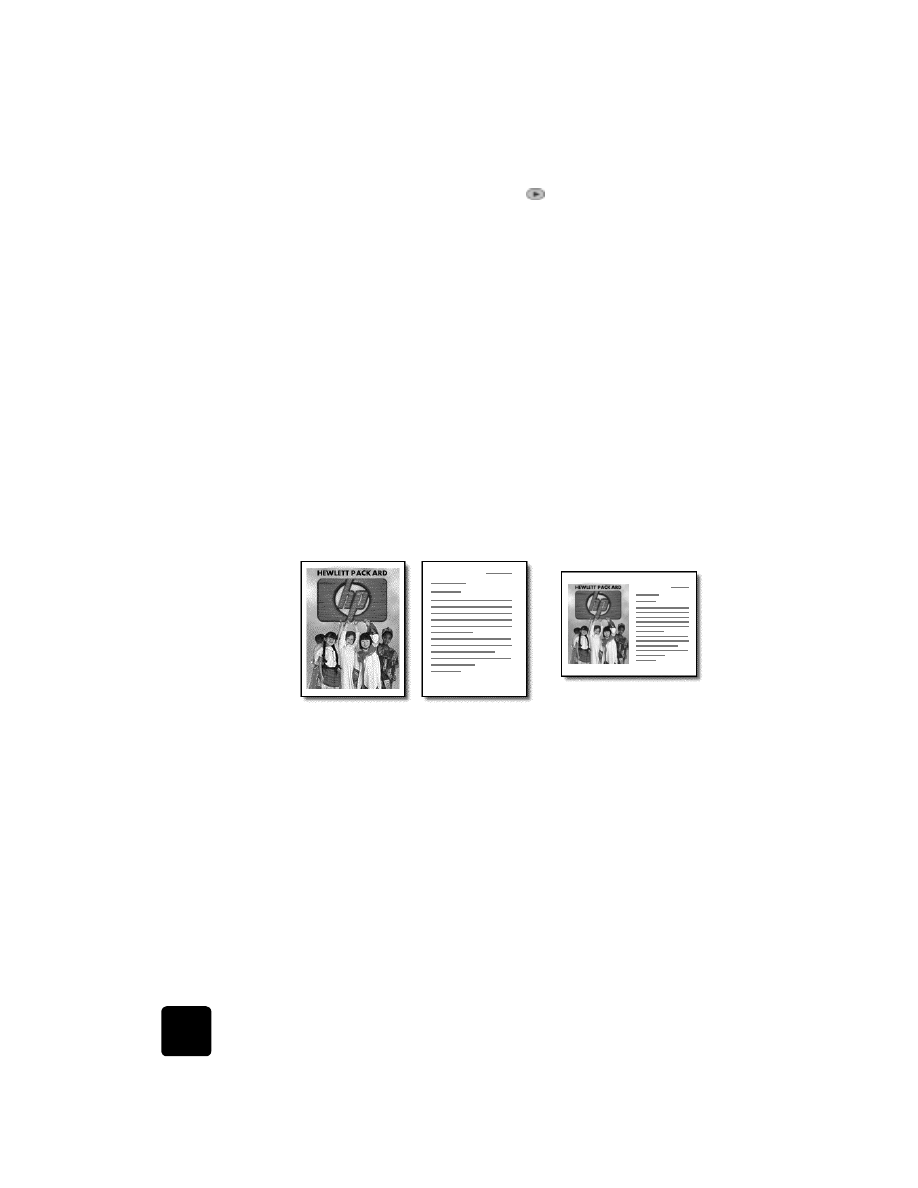
use the copy features
32
hp officejet d series
5
When How Many? appears, press
to select the number of images
that will fit on a page.
Some larger sizes do not prompt you for a number of images.
6
Press Enter to select the number of photos you want to appear on a
page.
7
Press Start Copy, Black or Start Copy, Color.
Tip! If the number of copies of the photo on a single page
does not come out as expected, try turning the original on the
glass 90 degrees and start the copy again.