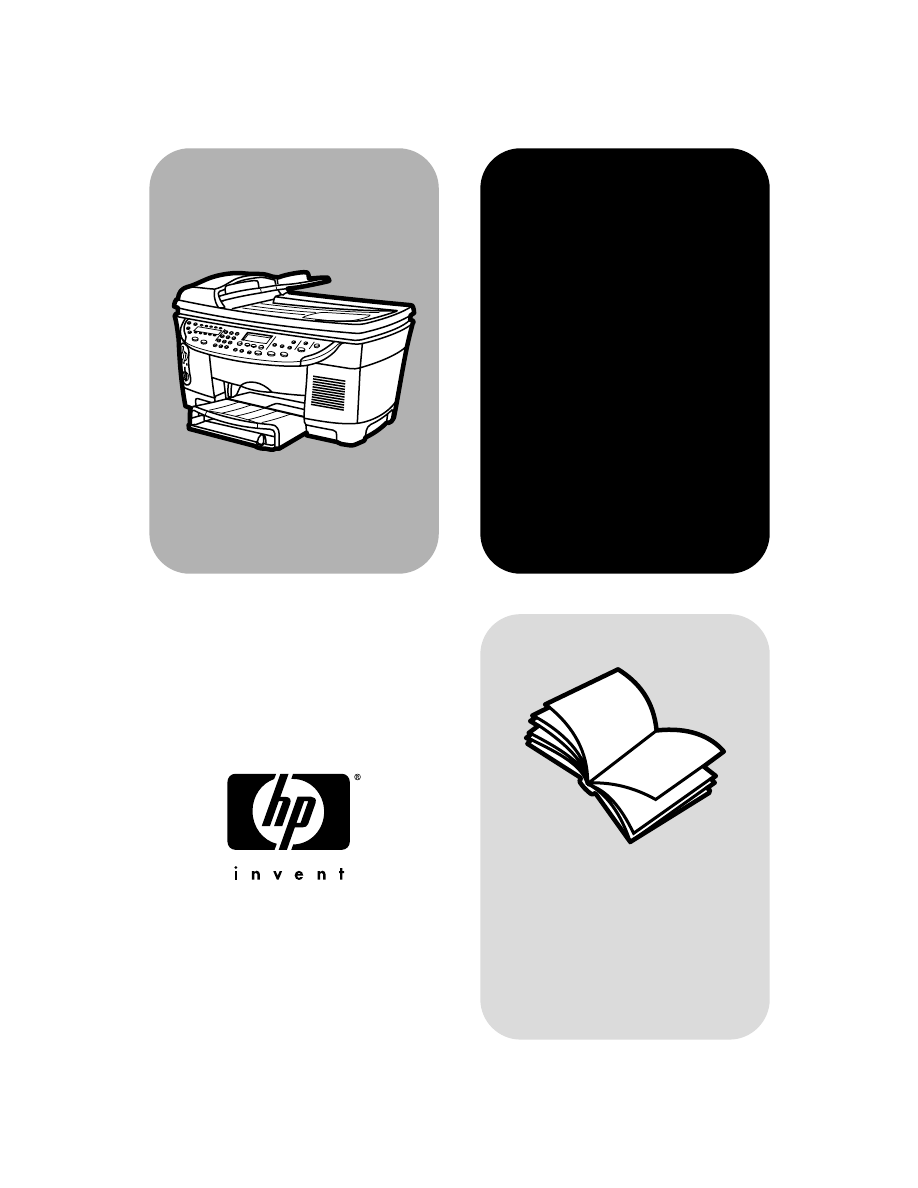
hp officejet
d series
reference guide
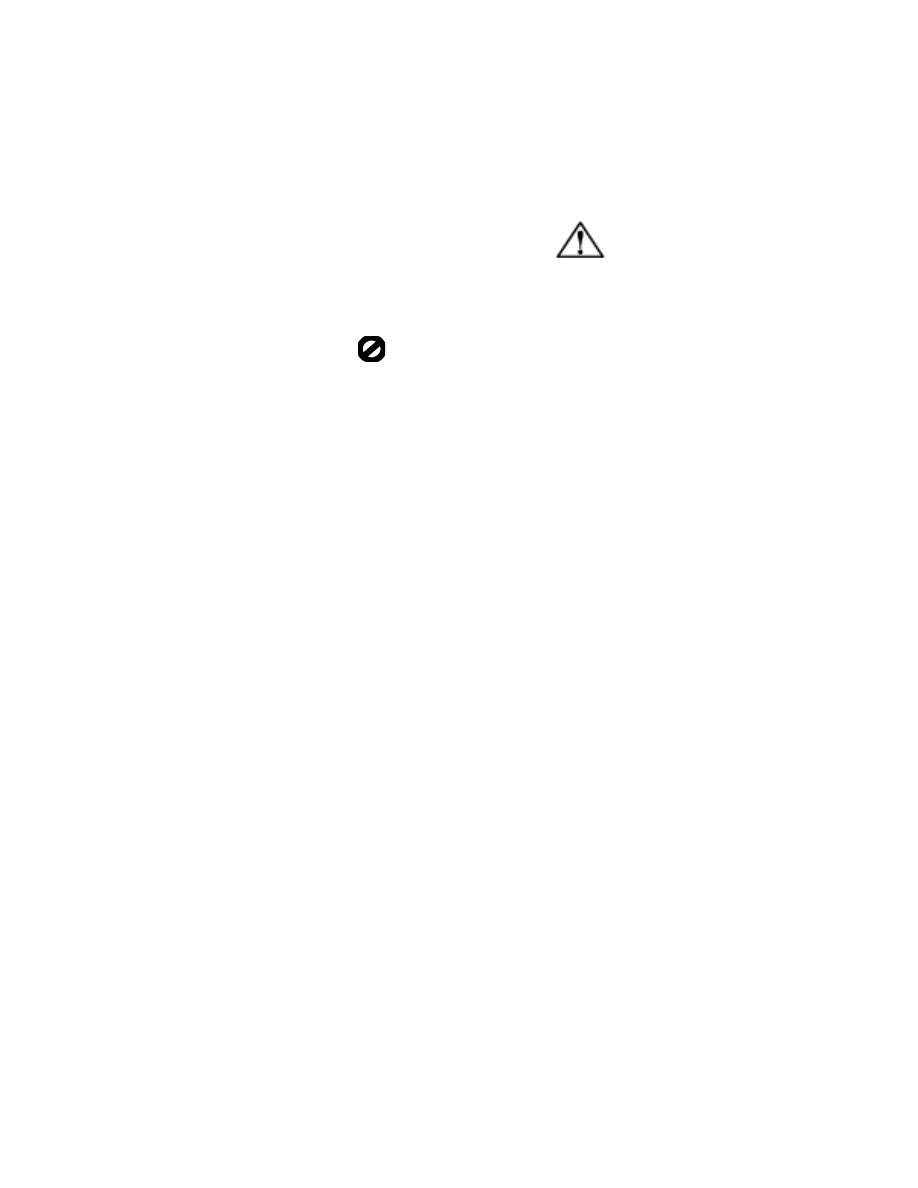
© Copyright Hewlett-Packard Company
2001
All rights are reserved. No part of the
document may be photocopied,
reproduced, or translated to another
language without the prior written
consent of Hewlett-Packard Company.
Portions Copyright © 1989-2001
Palomar Software Inc. The HP OfficeJet
D Series includes printer driver
technology licensed from Palomar
Software, Inc. www.palomar.com
Copyright © 1999-2001 Apple
Computer, Inc.
Apple, the Apple logo, Mac, Mac
logo, Macintosh, and Mac OS are
trademarks of Apple Computer, Inc.,
registered in the U.S. and other
countries.
Publication number: C7296-90249
First edition: September 2001
Printed in U.S.A., Mexico, Germany,
Singapore, or China
Windows
®
, Windows NT
®
, Windows
ME
®
, Windows XP
®
, and Windows
2000
®
are U.S.-registered trademarks
of Microsoft Corporation.
Intel
®
and Pentium
®
are registered
trademarks of Intel Corporation.
notice
The information contained in this
document is subject to change without
notice and should not be construed as
a commitment by the Hewlett-Packard
Company.
Hewlett-Packard assumes no
responsibility for any errors
that may appear in this
document, nor does it make
expressed or implied warranty
of any kind with regard to this
material, including, but not
limited to, the implied
warranties of merchantability
and fitness for a particular
purpose.
The Hewlett-Packard Company shall not
be liable for incidental or
consequential damages in connection
with, or arising out of the furnishing,
performance, or use of this document
and the program material which it
describes.
Note: Regulatory information can be
found in the “Technical information”
section of the Support and
Specifications Booklet.
It is not lawful in many places to make
copies of the following items. When in
doubt, check with a legal
representative first.
• Governmental paper or
documents:
- Passports
- Immigration papers
- Selective service papers
- Identification badges, cards, or
insignias
• Governmental stamps:
- Postage stamps
- Food stamps
• Checks or drafts drawn on
Governmental agencies
• Paper currency, traveler’s checks,
or money orders
• Certificates of deposit
• Copyrighted works
safety information
Always follow basic safety precautions
when using this product to reduce risk
of injury from fire or electric shock.
WARNING: potential shock
hazard
1
Read and understand all
instructions in the setup poster.
2
Use only a grounded electrical
outlet when connecting the unit to
a power source. If you do not
know whether the outlet is
grounded, check with a qualified
electrician.
3
Observe all warnings and
instructions marked on the
product.
4
Unplug this product from wall
outlets before cleaning.
5
Do not install or use this product
near water or when you are wet.
6
Install the product securely on a
stable surface.
7
Install the product in a protected
location where no one can step on
or trip over the line cord, and
where the line cord will not be
damaged.
8
If the product does not operate
normally, see the online
Troubleshooting help.
9
No operator-serviceable parts
inside. Refer servicing to qualified
service personnel.
10 Use in a well-ventilated area.
Warning! To prevent
fire or shock hazard,
do not expose this
product to rain or
any type of moisture.
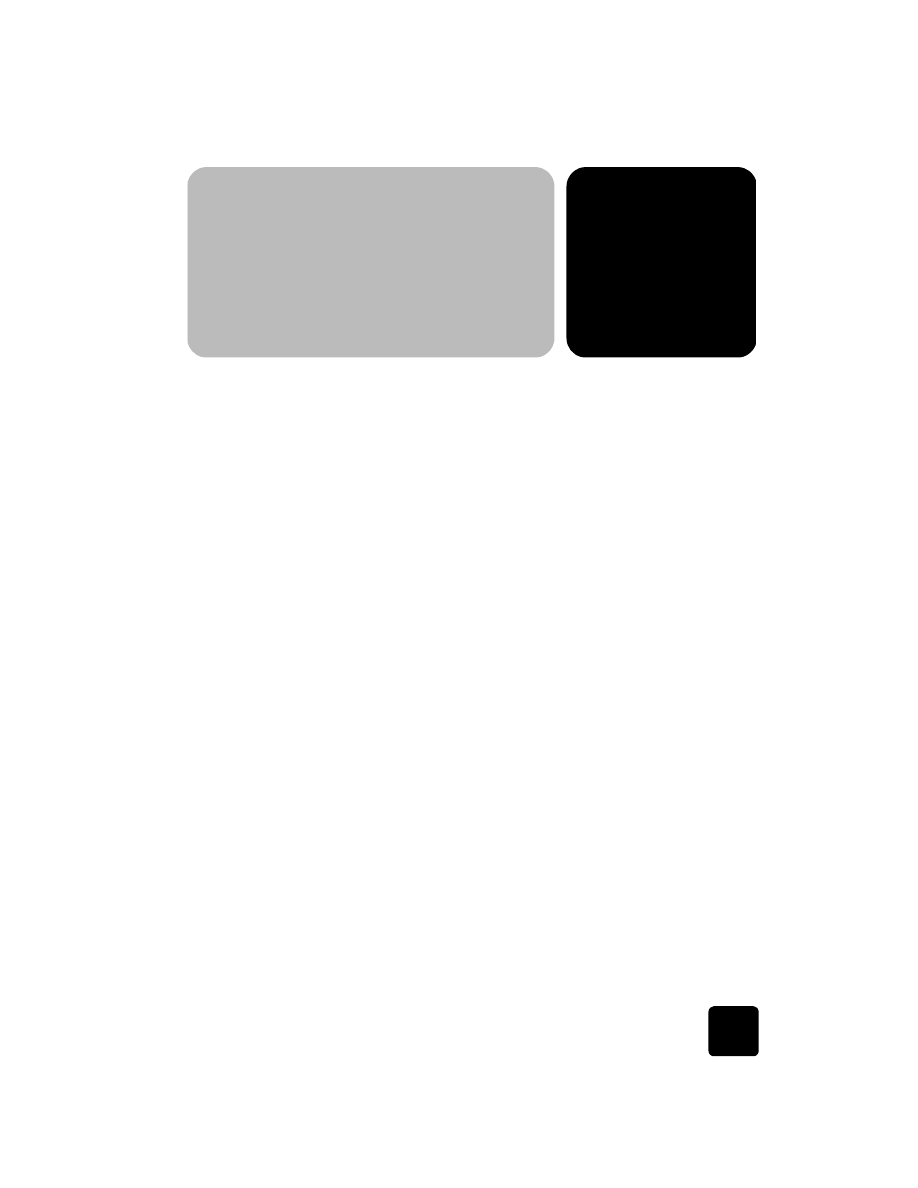
contents
iii
contents
1 get help . . . . . . . . . . . . . . . . . . . . . . . . . . . . . . . . . . . . . . . 1
2 quick start . . . . . . . . . . . . . . . . . . . . . . . . . . . . . . . . . . . . . 3
tutorial . . . . . . . . . . . . . . . . . . . . . . . . . . . . . . . . . . . . . . . . . . . . . . 3
before you begin. . . . . . . . . . . . . . . . . . . . . . . . . . . . . . . . . . . . . 3
front panel features . . . . . . . . . . . . . . . . . . . . . . . . . . . . . . . . . . . 4
make a copy . . . . . . . . . . . . . . . . . . . . . . . . . . . . . . . . . . . . . . . 5
enhance your copy . . . . . . . . . . . . . . . . . . . . . . . . . . . . . . . . . . . 5
copy from the automatic document feeder . . . . . . . . . . . . . . . . . . . 6
menu button review . . . . . . . . . . . . . . . . . . . . . . . . . . . . . . . . . . . 7
front panel overview . . . . . . . . . . . . . . . . . . . . . . . . . . . . . . . . . . . . . 8
use your hp officejet with a computer . . . . . . . . . . . . . . . . . . . . . . . . 10
review the hp director . . . . . . . . . . . . . . . . . . . . . . . . . . . . . . . . 10
hp officejet menu functions . . . . . . . . . . . . . . . . . . . . . . . . . . . . . . . 13
3 load originals and load paper . . . . . . . . . . . . . . . . . . . . . . 15
load originals . . . . . . . . . . . . . . . . . . . . . . . . . . . . . . . . . . . . . . . . 15
load originals on the glass . . . . . . . . . . . . . . . . . . . . . . . . . . . . . 15
load originals in the automatic document feeder . . . . . . . . . . . . . . 16
load paper . . . . . . . . . . . . . . . . . . . . . . . . . . . . . . . . . . . . . . . . . . 17
load envelopes . . . . . . . . . . . . . . . . . . . . . . . . . . . . . . . . . . . . . . . 19
tips for loading other types of paper in the main tray . . . . . . . . . . . . . 20
choose the paper tray and set the paper type . . . . . . . . . . . . . . . . . . 22
set the paper size. . . . . . . . . . . . . . . . . . . . . . . . . . . . . . . . . . . . . . 22
learn more . . . . . . . . . . . . . . . . . . . . . . . . . . . . . . . . . . . . . . . . . . 22
4 use the scan features. . . . . . . . . . . . . . . . . . . . . . . . . . . . . 23
scan an original . . . . . . . . . . . . . . . . . . . . . . . . . . . . . . . . . . . . . . 23
scan to a different software program . . . . . . . . . . . . . . . . . . . . . . 24
stop scanning . . . . . . . . . . . . . . . . . . . . . . . . . . . . . . . . . . . . . . . . 25
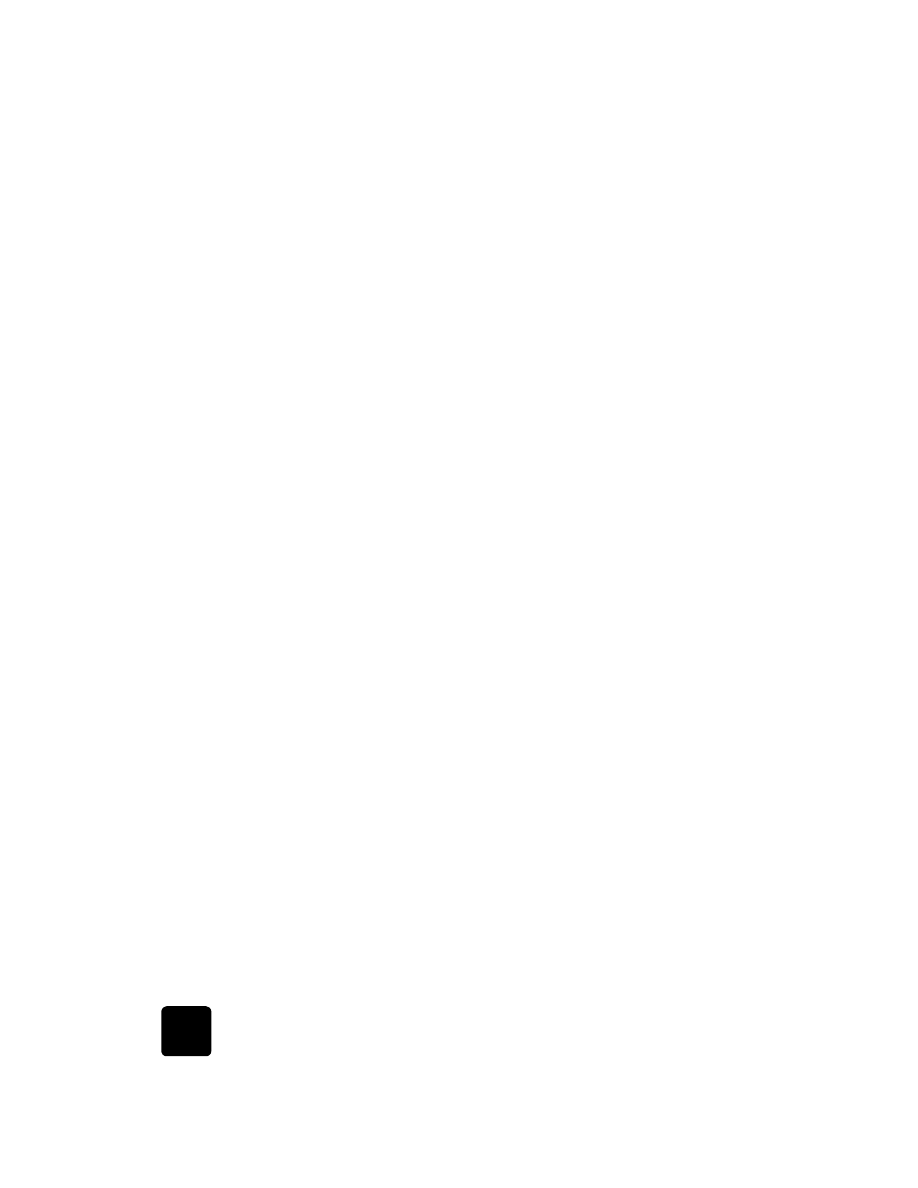
contents
iv
hp officejet d series
learn more . . . . . . . . . . . . . . . . . . . . . . . . . . . . . . . . . . . . . . . . . . 25
5 use the copy features . . . . . . . . . . . . . . . . . . . . . . . . . . . . .27
make copies . . . . . . . . . . . . . . . . . . . . . . . . . . . . . . . . . . . . . . . . . 27
make a copy . . . . . . . . . . . . . . . . . . . . . . . . . . . . . . . . . . . . . . 27
increase copy speed or quality . . . . . . . . . . . . . . . . . . . . . . . . . . 28
reduce or enlarge a copy. . . . . . . . . . . . . . . . . . . . . . . . . . . . . . 28
make copies lighter or darker . . . . . . . . . . . . . . . . . . . . . . . . . . . 28
change color intensity . . . . . . . . . . . . . . . . . . . . . . . . . . . . . . . . 28
enhance text sharpness and photo colors . . . . . . . . . . . . . . . . . . . 29
set the number of copies . . . . . . . . . . . . . . . . . . . . . . . . . . . . . . 29
change settings for all copy tasks . . . . . . . . . . . . . . . . . . . . . . . . 29
perform special copy jobs . . . . . . . . . . . . . . . . . . . . . . . . . . . . . . . . 30
copy a photo . . . . . . . . . . . . . . . . . . . . . . . . . . . . . . . . . . . . . . 30
fit a copy to the page . . . . . . . . . . . . . . . . . . . . . . . . . . . . . . . . 30
print several copies on one page . . . . . . . . . . . . . . . . . . . . . . . . 31
print two originals on one page . . . . . . . . . . . . . . . . . . . . . . . . . 32
shift image to increase the margin . . . . . . . . . . . . . . . . . . . . . . . . 32
make two-sided copies. . . . . . . . . . . . . . . . . . . . . . . . . . . . . . . . 33
collate copies . . . . . . . . . . . . . . . . . . . . . . . . . . . . . . . . . . . . . . 34
make a poster . . . . . . . . . . . . . . . . . . . . . . . . . . . . . . . . . . . . . 34
prepare a color T-shirt transfer . . . . . . . . . . . . . . . . . . . . . . . . . . 35
stop copying . . . . . . . . . . . . . . . . . . . . . . . . . . . . . . . . . . . . . . . . . 36
learn more . . . . . . . . . . . . . . . . . . . . . . . . . . . . . . . . . . . . . . . . . . 36
copy setup menu options . . . . . . . . . . . . . . . . . . . . . . . . . . . . . . . . 36
6 use a photo card . . . . . . . . . . . . . . . . . . . . . . . . . . . . . . . .37
what is a photo card? . . . . . . . . . . . . . . . . . . . . . . . . . . . . . . . . . . .37
insert a photo card . . . . . . . . . . . . . . . . . . . . . . . . . . . . . . . . . . . . 38
cards inserted incorrectly . . . . . . . . . . . . . . . . . . . . . . . . . . . . . . 38
save files to the computer . . . . . . . . . . . . . . . . . . . . . . . . . . . . . . . . 38
view and edit image files . . . . . . . . . . . . . . . . . . . . . . . . . . . . . . . . 39
use the hp photo view center . . . . . . . . . . . . . . . . . . . . . . . . . . . 39
use the hp workplace. . . . . . . . . . . . . . . . . . . . . . . . . . . . . . . . . 39
print from a photo card . . . . . . . . . . . . . . . . . . . . . . . . . . . . . . . . . 39
print a proof sheet. . . . . . . . . . . . . . . . . . . . . . . . . . . . . . . . . . . 39
print all photos . . . . . . . . . . . . . . . . . . . . . . . . . . . . . . . . . . . . . 40
print individual photos . . . . . . . . . . . . . . . . . . . . . . . . . . . . . . . . 40
print a DPOF file . . . . . . . . . . . . . . . . . . . . . . . . . . . . . . . . . . . . 41
use a proof sheet . . . . . . . . . . . . . . . . . . . . . . . . . . . . . . . . . . . . . . 42
fill out the proof sheet . . . . . . . . . . . . . . . . . . . . . . . . . . . . . . . . 42
scan a proof sheet . . . . . . . . . . . . . . . . . . . . . . . . . . . . . . . . . . 42
learn more . . . . . . . . . . . . . . . . . . . . . . . . . . . . . . . . . . . . . . . . . . 43
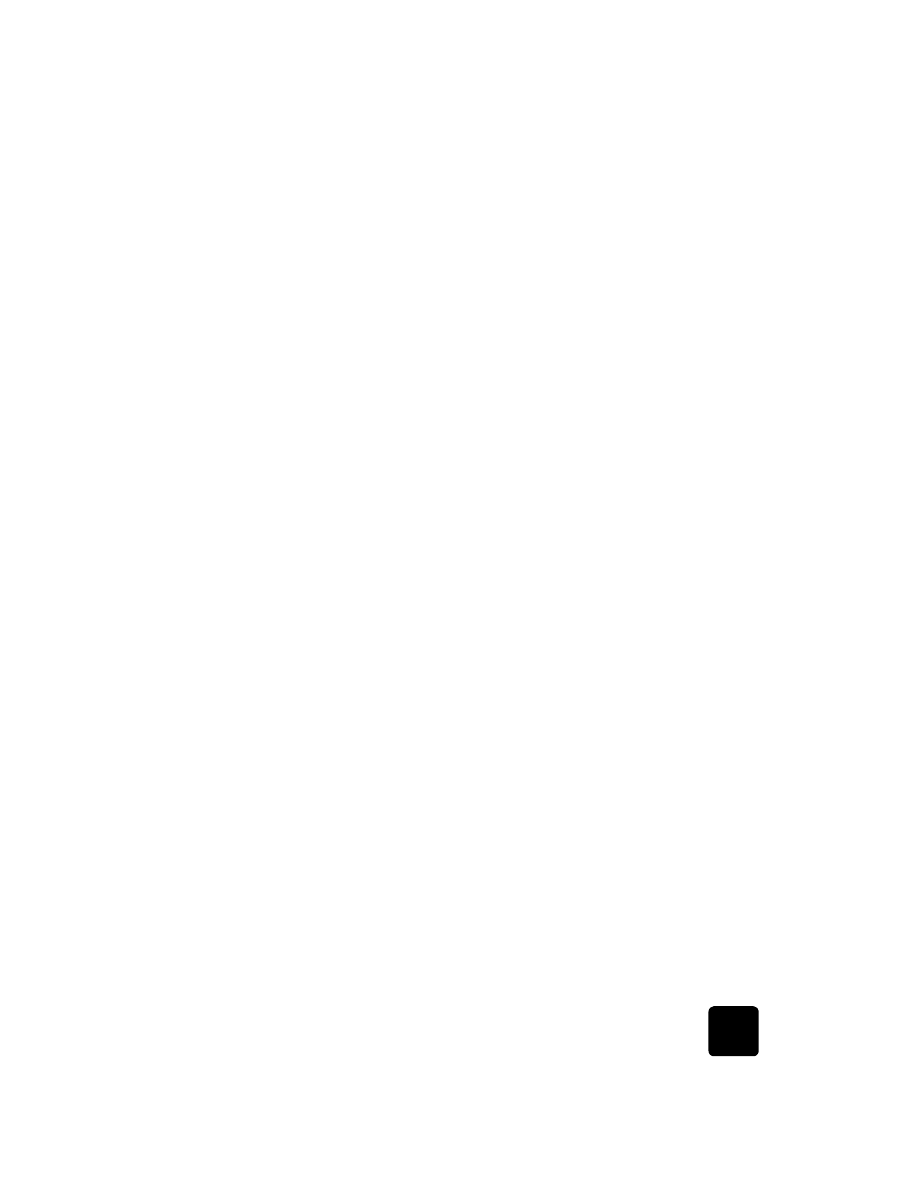
contents
v
hp officejet d series
photo card functions menu options . . . . . . . . . . . . . . . . . . . . . . . . . . 44
7 use the fax features . . . . . . . . . . . . . . . . . . . . . . . . . . . . . 45
send a fax . . . . . . . . . . . . . . . . . . . . . . . . . . . . . . . . . . . . . . . . . . 45
send a fax from your hp officejet . . . . . . . . . . . . . . . . . . . . . . . . . 46
use speed dial entries to send a fax . . . . . . . . . . . . . . . . . . . . . . . 46
send a color fax . . . . . . . . . . . . . . . . . . . . . . . . . . . . . . . . . . . . 47
broadcast a fax to multiple recipients . . . . . . . . . . . . . . . . . . . . . . 47
schedule a fax. . . . . . . . . . . . . . . . . . . . . . . . . . . . . . . . . . . . . . . . 47
cancel a scheduled fax . . . . . . . . . . . . . . . . . . . . . . . . . . . . . . . 48
receive a fax . . . . . . . . . . . . . . . . . . . . . . . . . . . . . . . . . . . . . . . . . 48
receive a fax automatically . . . . . . . . . . . . . . . . . . . . . . . . . . . . . 48
receive a fax manually . . . . . . . . . . . . . . . . . . . . . . . . . . . . . . . . 49
print reports . . . . . . . . . . . . . . . . . . . . . . . . . . . . . . . . . . . . . . . . . 49
generate automated reports . . . . . . . . . . . . . . . . . . . . . . . . . . . . 49
generate manual reports . . . . . . . . . . . . . . . . . . . . . . . . . . . . . . 49
redial a number automatically . . . . . . . . . . . . . . . . . . . . . . . . . . . . . 50
adjust the volume . . . . . . . . . . . . . . . . . . . . . . . . . . . . . . . . . . . . . . 50
set up speed dialing. . . . . . . . . . . . . . . . . . . . . . . . . . . . . . . . . . . . 51
create individual speed-dial settings. . . . . . . . . . . . . . . . . . . . . . . 51
create group speed-dial settings . . . . . . . . . . . . . . . . . . . . . . . . . 51
set the date and time . . . . . . . . . . . . . . . . . . . . . . . . . . . . . . . . . . . 52
set the fax header . . . . . . . . . . . . . . . . . . . . . . . . . . . . . . . . . . . . . 53
enter text . . . . . . . . . . . . . . . . . . . . . . . . . . . . . . . . . . . . . . . . . . . 53
reprint the faxes in memory . . . . . . . . . . . . . . . . . . . . . . . . . . . . . . . 54
learn more . . . . . . . . . . . . . . . . . . . . . . . . . . . . . . . . . . . . . . . . . . 54
fax feature menu options. . . . . . . . . . . . . . . . . . . . . . . . . . . . . . . . . 55
8 maintain your hp officejet . . . . . . . . . . . . . . . . . . . . . . . . . 57
clean the glass . . . . . . . . . . . . . . . . . . . . . . . . . . . . . . . . . . . . . . . 57
clean the lid backing . . . . . . . . . . . . . . . . . . . . . . . . . . . . . . . . . . . 57
clean the exterior . . . . . . . . . . . . . . . . . . . . . . . . . . . . . . . . . . . . . . 58
install the automatic document feeder . . . . . . . . . . . . . . . . . . . . . . . . 58
work with printheads and ink cartridges . . . . . . . . . . . . . . . . . . . . . . 58
print a self-test report . . . . . . . . . . . . . . . . . . . . . . . . . . . . . . . . . 58
check the ink level . . . . . . . . . . . . . . . . . . . . . . . . . . . . . . . . . . . 59
perform color calibration . . . . . . . . . . . . . . . . . . . . . . . . . . . . . . 59
handle printheads . . . . . . . . . . . . . . . . . . . . . . . . . . . . . . . . . . . 59
verify a printhead needs to be replaced . . . . . . . . . . . . . . . . . . . . 60
replace the printheads . . . . . . . . . . . . . . . . . . . . . . . . . . . . . . . . 61
handle ink cartridges . . . . . . . . . . . . . . . . . . . . . . . . . . . . . . . . . 63
replace the ink cartridges . . . . . . . . . . . . . . . . . . . . . . . . . . . . . . 63
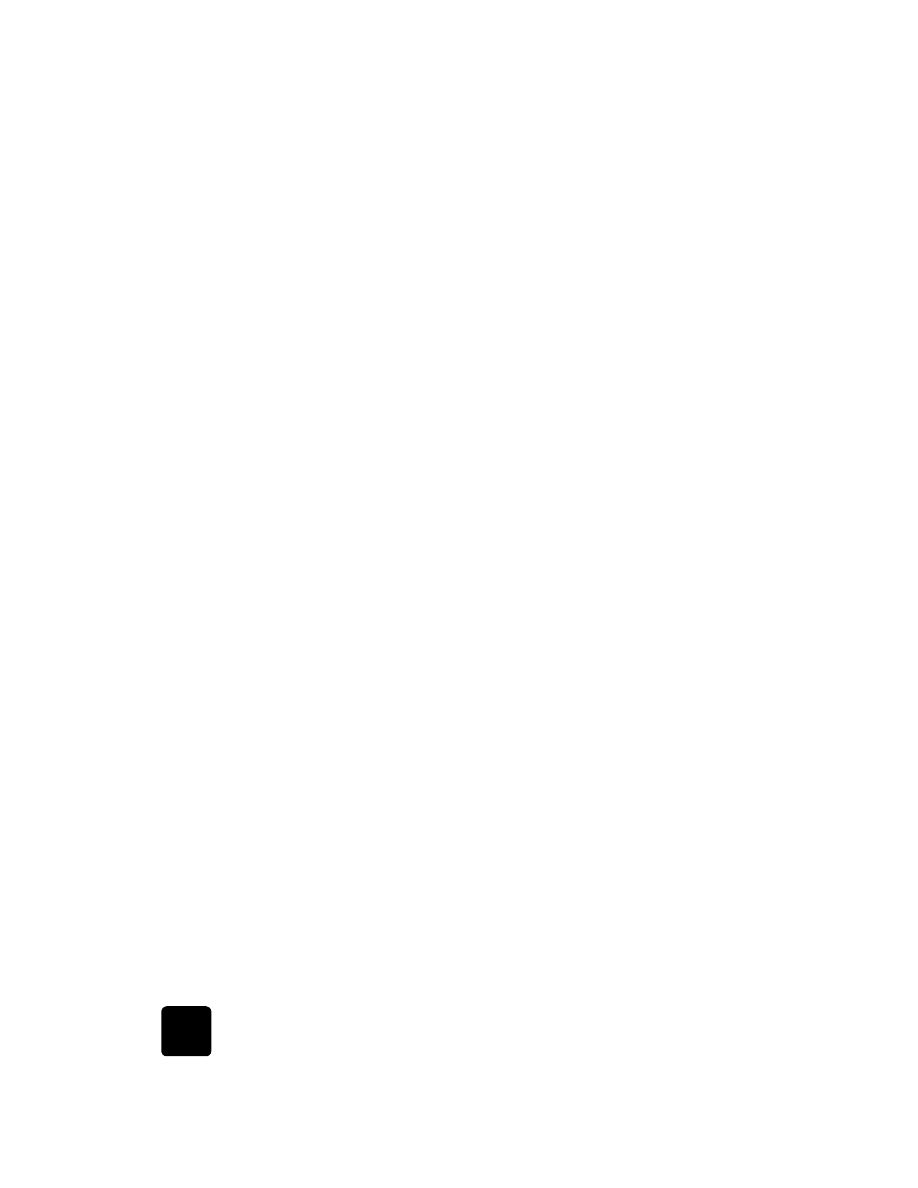
contents
vi
hp officejet d series
align the printheads . . . . . . . . . . . . . . . . . . . . . . . . . . . . . . . . . 65
clean the printheads . . . . . . . . . . . . . . . . . . . . . . . . . . . . . . . . . 66
clean the ink cartridge contacts. . . . . . . . . . . . . . . . . . . . . . . . . . 66
clean the printhead contacts . . . . . . . . . . . . . . . . . . . . . . . . . . . . .67
replacement alternatives. . . . . . . . . . . . . . . . . . . . . . . . . . . . . . . 69
override the ink level gauge . . . . . . . . . . . . . . . . . . . . . . . . . . . . 69
restore factory defaults . . . . . . . . . . . . . . . . . . . . . . . . . . . . . . . . . . .70
set the country or language. . . . . . . . . . . . . . . . . . . . . . . . . . . . . . . .70
set the power save mode time . . . . . . . . . . . . . . . . . . . . . . . . . . . . . 71
maintenance menu options . . . . . . . . . . . . . . . . . . . . . . . . . . . . . . . 72
9 additional setup information. . . . . . . . . . . . . . . . . . . . . . . .73
possible installation problems . . . . . . . . . . . . . . . . . . . . . . . . . . . . . .73
connect your hp officejet to your computer . . . . . . . . . . . . . . . . . . . . .75
connect your parallel cable adapter . . . . . . . . . . . . . . . . . . . . . . .75
setup for simple sharing . . . . . . . . . . . . . . . . . . . . . . . . . . . . . . . .76
connect your usb port . . . . . . . . . . . . . . . . . . . . . . . . . . . . . . . . .76
remove and reinstall your hp officejet software. . . . . . . . . . . . . . . . . . 77
learn more . . . . . . . . . . . . . . . . . . . . . . . . . . . . . . . . . . . . . . . . . . .78
index. . . . . . . . . . . . . . . . . . . . . . . . . . . . . . . . . . . . . . . . .79
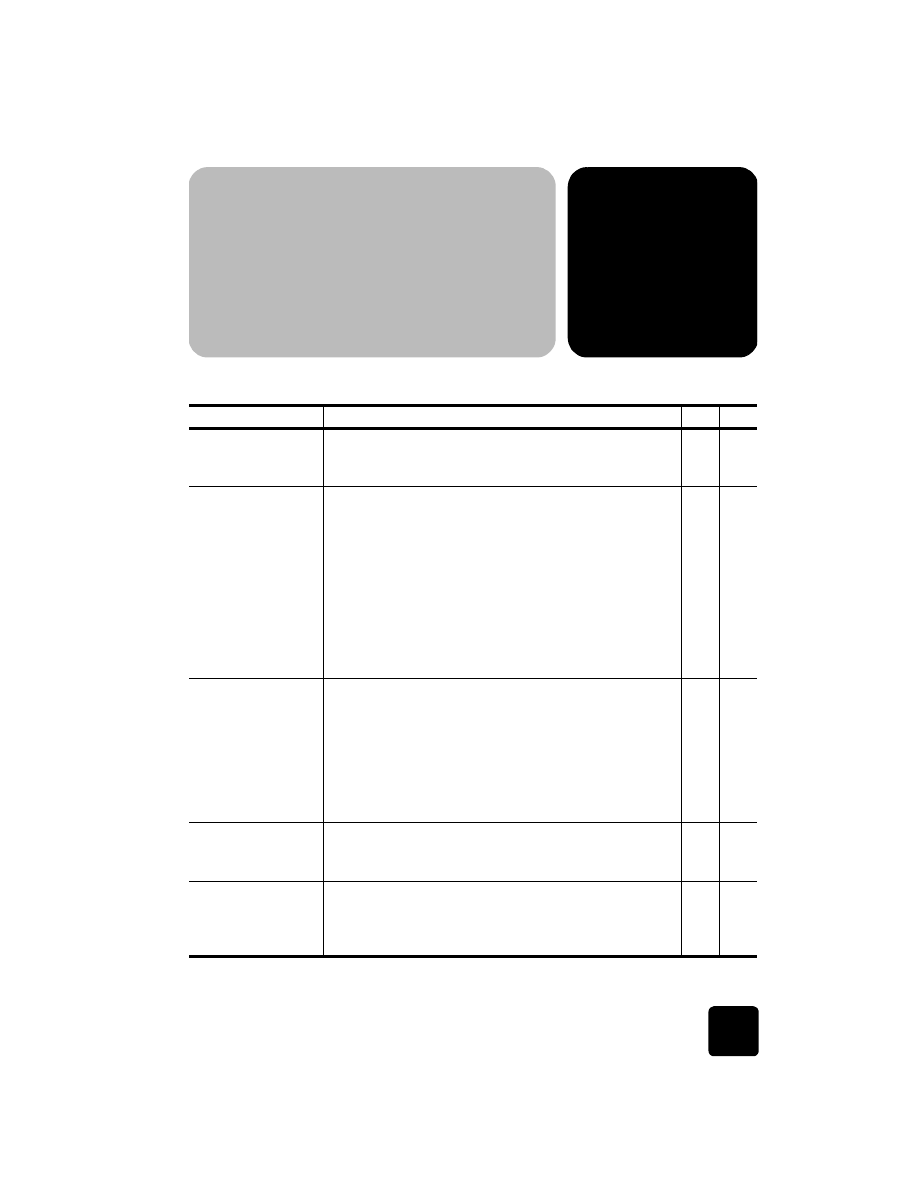
1
1